What is Lenovo Aware | Lenovo aware compatible laptops | How to install Lenovo Aware
Lenovo launched the new laptops with a very useful feature called Lenovo Aware. The feature is very useful for kids online classes. Because of the pandemic we don’t know how many days/months or years the online classes will continue and the consistent use of computer is not good for kids. The Lenovo aware software helps kids to maintain good posture, remind to take breaks after using computer for more time. So its really helpful for kids.
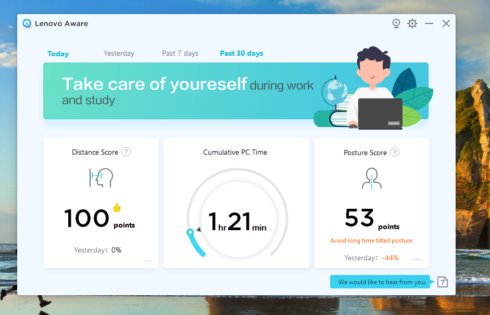
Let’s know more about the Lenovo Aware software –
Lenovo Aware is a local software which you can get in Lenovo laptops. The software provides users with health care solutions. These solutions help the user to make better use of PC, and it also provides “Attention function” for online education. The functions include break reminder, distance reminder, posture reminder, attention function and the history statistics.
The Lenovo Aware software provide flexible setting options so you can set them as per your needs. You can select reminder methods like pop-up reminder or voice reminder.
You get 2 student and general mode option so you can set the strictness settings as per the user.
Currently, the interface of the software only supports Chinese and English.
The software works on Windows10(64 bit) operating system and needs build-in camera, it does not support external camera.
Break reminder:
This is very good feature which reminds the user to take breaks after the set interval time. You can set the break time as per your preference. You will get a popup reminder when you exceed the set time and the screen gets locked if you selected the lock screen option.
This feature is useful for kids, students, IT professionals. It is very essential to take breaks in between computer work and because of the reminder feature you will not forget to take breaks.
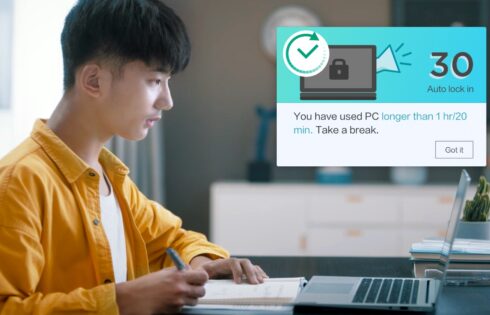
Distance reminder:
This feature detect the distance between the user’s face and the PC screen to prevent the distance from being too close to affect eyesight. You get a popup reminder which tells you to keep safe distance from screen to avoid the health issues.
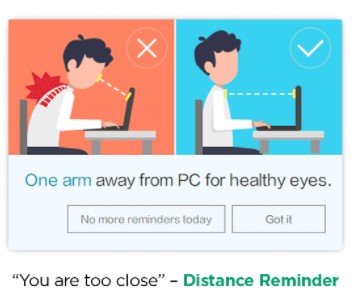
Posture reminder:
This feature detect whether the user is sitting correctly and a popup alert the user when there is consistent wrong sitting posture for a period of time. Very good feature for kids as well as IT professionals who need to sit for long hours for online class or office and consistent wrong posture can cause back pain and spine issues.
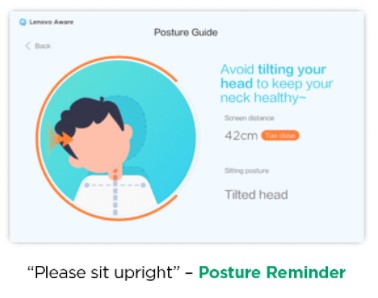
Attention function:
This feature is very good for kids who easily distracts in online classes, the function determine that the user is currently in a state of concentration or not and reminds if find distracted for long time.
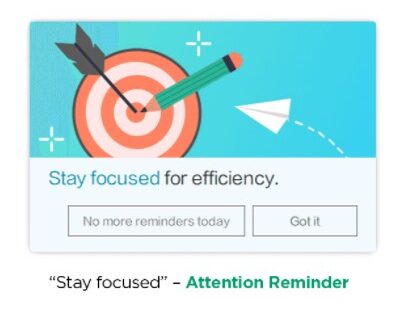
Supporting machine/models type
Lenovo IdeaPad 3 14ALC6 / 15ALC6 / 17ALC6 / 14ITL6 / 15ITL6 / 17ITL6 / 14ARE05 / 14sARE 2020 / 15ARE05 / 15sARE 2020 / 17ARE05 / 14ADA05 / 15ADA05 / 17ADA05 / 14IIL05 / 15IIL05 / 17IIL05 / 14ADA6 / 15ADA6 / 17ADA6 / 14IGL05 / 15IGL05 / 14IML05 / 15IML05.
Lenovo IdeaPad 5 14ALC05 / 15ALC05 / 14ITL05 / 15ITL05.
IdeaCentre AIO 3 22ITL6 / 24ITL6 / 27ITL6 / 24ALC6.
How to download the software
Most of the above given models comes with Lenovo Aware preinstalled but if your laptop don’t have preinstalled it then you can easily download the software from Lenovo Vantage.
Steps to download Lenovo Aware on your Laptop
STEP 1: Open Lenovo Vantage on your Laptop, click on Support dropdown. Select and open "Content library"
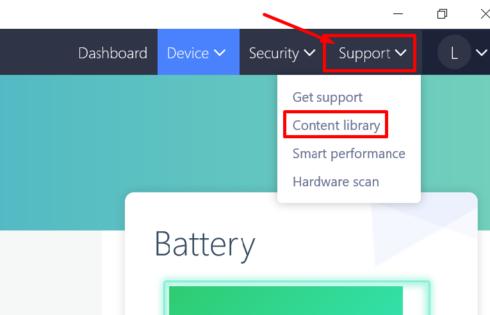
STEP 2: In Content Library search for "Software & Apps" and click the See Articles button under it.
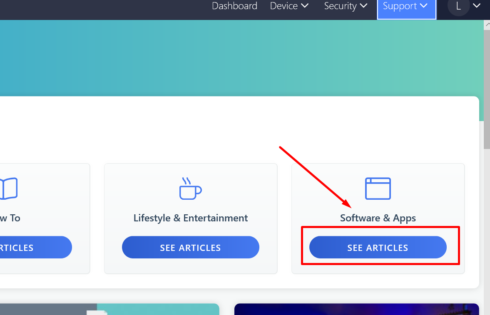
STEP 3: In the articles search for "Lenovo Aware" article and click on it
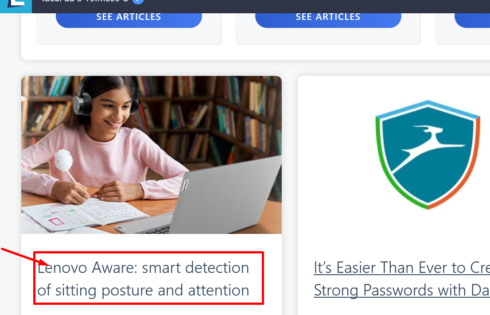
STEP 4: When you will click on the article a popup will appear. In article you will find a "Download Now" link in it. Click on the link and follow the steps to install the software.
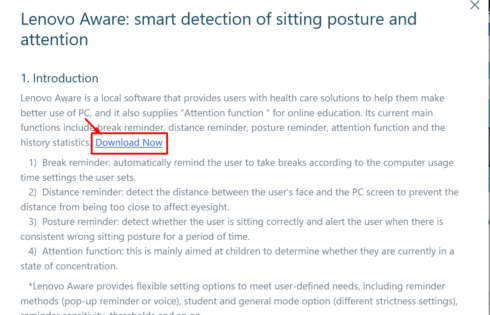
STEP 5: Once the software is successfully installed on your system complete the settings. See the settings in below images for more details.
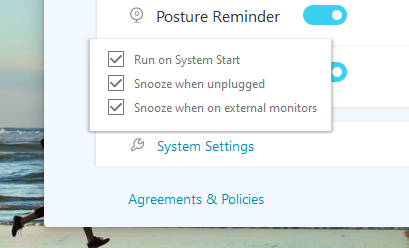
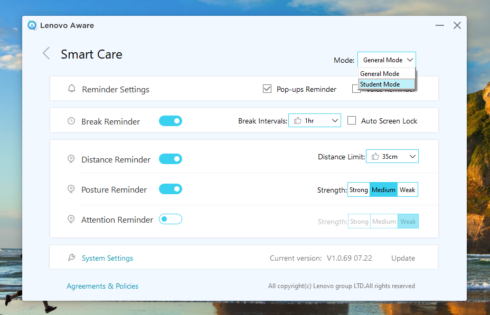
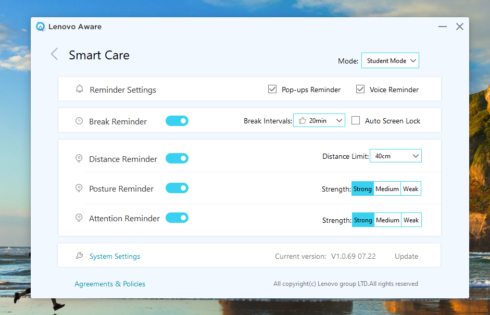
I tried to explain all the features. If you have any questions please ask in comments and I will try to solve all your queries.